Dashboards
A dashboard can host metrics from multiple websites and is not tied to a specific domain. You can create your custom dashboard easily and intuitively.
That's handy when you have multiple websites and want to see everything in one place. For example, you can get real-time data from your-site.com and
simultaneously monitor your marketing data from your-shop.com. Or simply have a dashboard full of live counters from all your websites in one place like this:
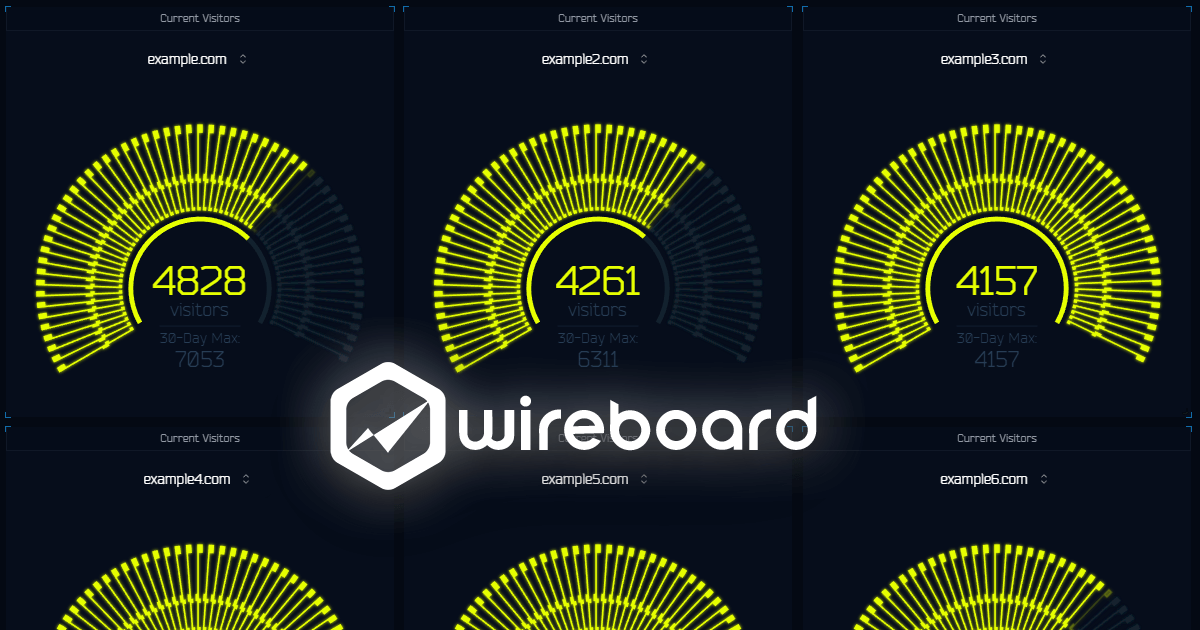
Create a New Dashboard
To create a new dashboard, click + Create Dashboard in the left sidebar (or from the main menu + > Add a new Dashboard).
Afterward, a modal will appear with the following required fields.
- Name: The internal name of your dashboard
- Image: A custom image to represent your dashboard
- Sites: The sites you want to use for the Widgets (if you're using a template)
- Templates: Automatically add all necessary Widgets or not. You can choose from three options:
- Minimal
- Default
- Maximum
- Analytics Report: This will add an additional classic web analytics report dashboard.
- Visibility: Set your Dashboard as private (default) or public.
If you set your dashboard as shared (public), all information about your website will be accessible on the internet. Please make sure you fully understand the implications. If sensitive information is displayed, it may be accessed by unauthorized users. Ensure no private data is exposed before enabling public access.
Edit Your Dashboard
You can edit the settings of your dashboard (name, image, and visibility) by clicking on the three dots and then click on Edit Dashboard:
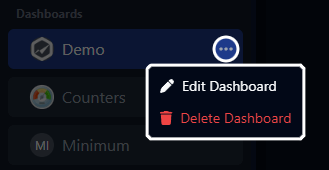
Delete Your Dashboard
Click on the three dots near the name of your dashboard in the sidebar and click Delete Dashboard.
Deleting a dashboard won't affect the underlying data it displays. You're safe to delete any dashboard you want, without risking data loss. A dashboard is only a visual container of your data.
Share Your Dashboard
You can make your dashboard accessible to everyone. Simply toggle the visibility option when creating or editing your Dashboard, and anyone can view it without needing a WireBoard account. This generates a unique URL that can be shared with colleagues or clients. You can switch the visibility from public to private at any time. The menu will appear as follows when your Dashboard is set to public
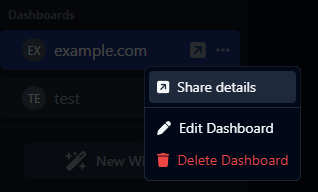
You can easily copy and share the URL with anyone:
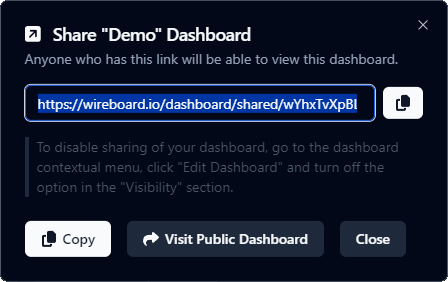
Here is a video showing you how to do it:
Reorder Your Dashboards
Reordering allows you to prioritize dashboards based on importance, making navigation quicker and more efficient.
You can reorder the list of your dashboards on the left sidebar by dragging and dropping the dashboard button on the far left here:
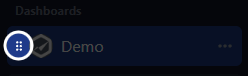
Here is what it looks like:
Overview Dashboard
The Overview is a special dashboard that will only display one specific widget per website you added. It gives you the number of current visitors with a real-time counter along with a chart.
You can access the Overview by clicking on the first item in the sidebar (top left). You can add or remove Overview Widgets just like a regular Dashboard. To add a new Overview Widget, go the + menu and click Add a Site Overview:
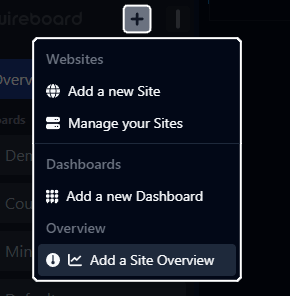
Please note that the Overview Dashboard only supports the Site Overview widget, and additional widgets cannot be added. To include other widgets, you will need to create a regular dashboard. The Overview Dashboard is designed to provide a concise, at-a-glance view of critical metrics, which is why it supports only the Site Overview widget.